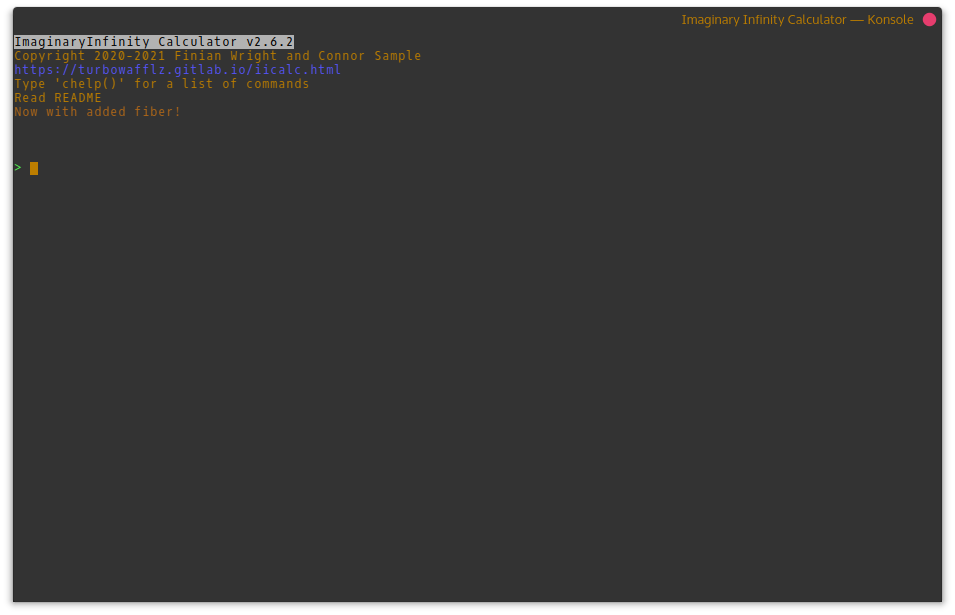ImaginaryInfinity Calculator¶
NOTICE: ImaginaryInfinity Calculator has reached end of life and will no longer receive any updates. We are now working on a new, actually functional calculator, which you can find here: https://gitlab.com/ImaginaryInfinity/squiid-calculator/squiid¶
ImaginaryInfinity Calculator is a lightweight, but expandable calculator. Its
command line interface is designed to resemble that of some graphing
calculators. To perform another operation on a result, simply type the operation you wish to perform (eg. “/5” to divide the previous result by 5). To use the previous result in a new calculation, just specify the operation after the new calculation (eg. “5-” to subtract the previous result from 5), or by using the ans or _ variables, like _ + 3. Note: commits on the master branch are far between, since we try to do all development on the development branch. If you’re interested in testing new features, check out the development branch!
The documentation can also be read at readthedocs.
Packages¶
We provide a packaged version of ImaginaryInfinity Calculator for some Linux distributions. They can be found below.
Debian/Ubuntu¶
iiCalc can be installed on Ubuntu based systems by adding the PPA and installing it via apt, or on Debian/Ubuntu based systems by manually downloading and installing the deb.
PPA:¶
sudo add-apt-repository ppa:imaginaryinfinity/iicalc
sudo apt update
sudo apt install iicalc # master branch
sudo apt install iicalc-beta # development branch
Manual installation:¶
Download (iicalc.deb)
This package can be installed with apt, gdebi, qapt, etc.
Arch Linux¶
You can install the AUR package or download the package below. To install from the AUR:
git clone https://aur.archlinux.org/iicalc.git && cd iicalc
makepkg -si
Or you can install it with the below package:
Download (iicalc-any.pkg.tar.zst)
This package can be installed using pacman, with sudo pacman -U iicalc-any.pkg.tar.zst
Red Hat/openSUSE¶
Download (iicalc.rpm)
This package can be installed or updated on Red Hat based systems, like Fedora and CentOS, using rpm, with sudo dnf install iicalc.rpm and on openSUSE systems with sudo zypper install iicalc.rpm. You can also install it by opening it with a graphical package manager like YaST Software, Discover, GNOME Software, etc.
Windows Installer¶
Download (iicalc.exe)
Windows may show a window saying “Windows protected your PC.” To install the package anyway, click “More Info” and then “Install anyway”
Snap¶
The iicalc snap can be installed via snap install iicalc. To install the development branch/beta channel version, run snap install --beta iicalc
AppImage¶
Download (ImaginaryInfinity_Calculator-x86_64.AppImage)
Just make executable and run on many Linux distributions
Installation¶
The advantages of using an installed version of the calculator are that you can launch it from anywhere in a terminal, just by running the iicalc command. Installing it also adds a shortcut to your application menu, and if you’re on Windows, you have the option to add a desktop shortcut.
Portable Mode¶
The calculator can be run without any installation on any device that supports Python 3. Just clone the repository and in the directory that you cloned it to, run python3 main.py, or replace python3 with your operating system’s python command. (Windows is py, Android is python, etc.)
Linux/MacOS/Android installation¶
ImaginaryInfinity Calculator can be installed on Linux by installing the package for your operating system. If your operating system doesn’t have a package or you don’t want to install a package, you can use the installer script. Just go to the directory where you downloaded the calculator and run bash installer.sh in your terminal to install the calculator. The calculator can be easily uninstalled by running bash uninstaller.sh in the same directory.
Windows Installation¶
The calculator can be installed on Windows by downloading and running the windows exe installer or by using the provided powershell script. To install via the powershell script, first search powershell in the windows start menu, right click it, and run it as administrator. Then run Set-ExecutionPolicy Unrestricted -Scope CurrentUser, and type “Y” to say yes. This makes it so that the installer script can run. Now, navigate to the directory where you downloaded the calculator, and run .\installer.ps1. The calculator can be easily uninstalled by opening a powershell session and running .\uninstaller.ps1 in the same directory.
Command usage¶
usage: iicalc [-h] [--config CONFIG] [--ensurereqs] [--version]
optional arguments:
-h, --help show this help message and exit
--config CONFIG, -c CONFIG
Specify a file path to use as the config file
--ensurereqs, -e Ensure that all requirements are satisfied
--version, -V Print version and exit
Supported platforms¶
ImaginaryInfinity Calculator fully supports the following platforms:
Linux
Primary development and testing OS. Should have the best support
Android
Termux support covers all or most features including installation.
ImaginaryInfinity Calculator has partial support for the following platforms:
Haiku
Command history and line navigation are not currently available in Haiku due to the removal of the readline module
Haiku has fairly good support now and is supported by the installer. There are however a few bugs such as syntax highlighting in documentation not working right
MacOS
MacOS 10.15.7 has been tested to work
Various BSD OSs
Extensive testing has not been performed, but the calculator should be mostly working on OpenBSD, NetBSD, and FreeBSD
Windows
Windows support receives much less testing than other platforms
Any other OS that can run Python 3
Start an issue on GitHub and we may improve support for your OS
ImaginaryInfinity Calculator has been tested to work on these platforms:
Debian/Ubuntu
Arch Linux
OpenBSD
FreeBSD
NetBSD
Fedora
Alpine Linux
Android (Termux)
Void Linux
MacOS Catalina 10.15.7
Windows (With some issues in the installer; may be fixed in the future)
Windows 11
Windows 10
Windows 8
Windows 7 (Python 3.6.9)
Haiku R1 Beta 2
Python version:
ImaginaryInfinity Calculator has been tested to work on Python 3.6 and above, but support in the future is not guaranteed.
Plugins¶
New functionality can easily be added by placing Python files with additional functions in the plugins directory or by downloading plugins from the store. To access a function added by a plugin, type [plugin].[function](). For example, if you wanted to run the function egg from the plugin food, you would type food.egg(). Arguments placed in the parentheses will be passed to the function.
Plugin Documentation¶
Note:
Functions in the core plugin can be accessed without specifying core.
ex. factor(7) instead of core.factor(7)
Themes¶
The colors used by the calculator can be modified by themes. Themes are ini files that define the colors the calculator will use and are stored in the themes folder. To change the theme used by the calculator, run settings.configMod("appearance", "theme", "<theme name>"), or select a theme in the settings editor. One theme is included by default, dark for use on terminals with a dark background. If you use a terminal with a light background, you can download our official light theme from the store.
Built in commands:¶
The following commands are built in to the calculator or added by the “core” plugin:
settings.configMod("<section>", "<key>", "<value>")- Changes a value in the config file.settings.editor()- Settings editor, not supported on all platformsfactor(<number>)- Shows factor pairs for a numberfactorList(<number>)- Returns a list of the factors of a numberfancyFactor(<number>)- Shows factor pairs and their sums and differences for a numberiprt('<module>')- Installs and imports a python module from PyPiisPrime(<number>)- Checks whether or not a number is is primeisPerfect(<number>)- Checks whether or not a number’s factors add up to twice the starting numberrestart()- Restarts iiCalcclear()orclear- Clears the screensh('<command>')- Runs a command directly on your computerupdate()- Updates the calculatorquit()- Quit ImaginaryInfinity Calculator
Plugin store¶
CLI Store¶
pm.update()- Update the package list, this must be run before plugins can be installed or to check for updatespm.install(*args)- Installs the specified plugins from the plugin index. (Accepts lists) Example:pm.install('algebra', 'ptable')pm.show("<available/installed>")- List pluginspm.search("<term>")- Search the plugin indexpm.info("<plugin>")- Show info about a pluginpm.upgrade()- Install all available updatespm.remove(*args)- Removes the specified installed plugins. (Accepts lists) Example:pm.remove('algebra', 'ptable')pm.installFromFile("<filename>")- Install a plugin from a local *.icpk file
GUI Store¶
pm.store()- Runs the GUI version of the plugin store (no longer functional) (store.store()is now deprecated and will be removed in a future version)
Note: In the GUI search box, you can specify type:<type> anywhere in the query to search for types of plugins. You can add a subquery by specifying it after the type. Example: type:plugins discord to search for only plugins with the keyword of discord or light type:theme to search for only themes with the keyword of light. Types of plugins include:
plugin(s)
theme(s)
Submitting a plugin¶
The plugin store has been discontinued. You can no longer submit plugins
The following commands accept a second argument to prevent the result from being printed. This is useful when they are used in another function so they don’t all get shown to the user:
factorList(<number>, [printResult])isPrime(<number>, [printResult])isPerfect(<number>, [printResult])toStd("<value>", [roundVal], [printResult]) - Convert e notation number to standard notation
printResult can be set to True or False, and defaults to True if not specified
In-app documentation¶
Documentation for the calculator and supported plugins can be viewed by running doc.view("<article>"). You can also list all articles with doc.list().